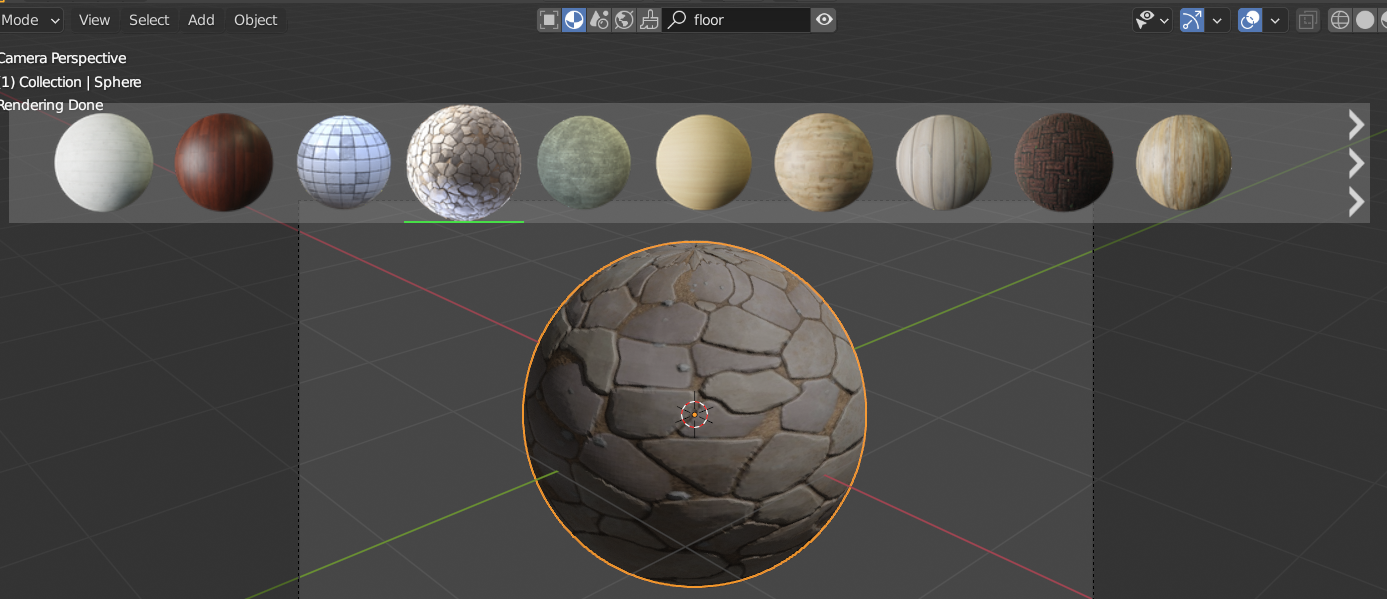Scene resources (3D models, materials, textures)¶
Here we list a number of online resources for 3D models, textures, shaders, etc.
In general certain 3D models might be free for download, while others might only be available paid (usually for a small amount). Usually, the nicer the 3D model the higher the cost. Also, different licenses are used for the models and these will describe how you can use the models and any attribution you might need to give when using it.
Official demo file and examples¶
Blender provides a set of demo files, either made by artists or to demonstrate new features. They can be found here.
These contain interesting (and sometimes complex) scene files demonstrating particular features, such as simulation and geometry nodes or hair. You can also find the Blender files used for each release's splash screen here.
An asset bundle with various human base meshes is made available, containing generic human bodies, heads and skulls, hands and feet, and eyeballs. The assets can be found here. This YouTube video explains how to use them.
3D Models¶
- Turbosquid is one of the oldest 3D model websites and provides models in all sort of topics, some free, some paid.
- Sketchfab hosts a large collection of 3D models from many different categories. Many 3D models are textured and some are even animated.
- 3D Model Haven distributes freely usable 3D models, many of them textured. It is not as extensive as other websites, but the upside is that all models can be freely used.
- CGTrader also hosts many 3D models, some of them free, some paid
- There's a section on BlenderNation where Blender models are shared. Again, some of these might be free, others will involve some payment.
- BlenderMarket contains a section with 3D models
- Quixel's Megascans is a great "paid" source for 3D models as well as textures which can be used for free when it's attached to an Epic account and the assets are only used for an Unreal Engine application. It's great for personal use but if you publish anything containing an asset from Quixel without Unreal Engine attached to it you have to pay for the asset.
Textures and images¶
- Texture Haven provides textures to be used in materials and shaders. All textures available are free.
- CC0 Textures has many high-quality textures
- BlenderMarket has a section with shaders, materials and textures.
- HDRI Haven is similar to Texture Haven, but contains many freely available HDRI 360 images that can be used for realistic environment lighting in Blender
- Poliigon, where the CEO is the Blender Guru himself, has some great looking free samples and otherwise high quality paid textures.
- textures.com has some high quality, high resolution, movie grade textures under a paid subscription or credit-based payment model.
BlenderKit¶
BlenderKit is an online repository of materials, 3D models and a few other things. It used to come bundled with Blender as an add-on, but since Blender 3.0 this is no longer the case. You need to download and install the add-on yourself, for which instructions can be found here.
When the add-on is installed and enabled it provides some extra elements in the Blender interface for searching, say a material or 3D model, by name, which can then be easily used in a Blender scene:
Note that many of the assets in BlenderKit are free, but some are only available by buying a subscription.
The add-on has quite a few options and performs certain operations that you would otherwise do manually or maybe not use at all. As such, it can set up the scene in more exotic ways, for example by linking to another Blender file. Also, the materials provided by BlenderKit can use pretty complex shader graphs, involving multiple layers of textures, or advanced node setups.
Warning
When applying a BlenderKit material on your own object the rendering might not look like the material preview in all cases. Especially use of displaced materials involves specific settings for the Cycles renderer and use of subdivision on the object.
Warning
Textures from BlenderKit are by default stored in a separate directory on your system
(~/blenderkit_data on Linux). There is an option to pack the textures within the
Blender file, making it larger in size but also completely independent of any external
files, which is useful if you want to transfer the Blender file to a different system.
The option for packing files is File > External Data > Pack All into .blend.